Creating Pages
How to create a page in WordPress.
Pages Versus Posts
In WordPress, content exists through either “pages” or “posts”. When writing a blog entry, news article, or other similar style publications that are presented chronologically, posts are typically used (For information on posts, see Creating Posts). Pages are similar to posts in that they both have titles and content, but pages are useful for static elements that aren’t specifically time-dependent and that usually inform audiences about something specific.
Use Cases
In most cases, pages will make up the bulk, if not all, of the content of a WordPress site. Pages live outside of a normal blog or news chronology, and are often used to present timeless information about a site; that is, information that is always relevant. You can use pages to organize and manage the structure of your website content. Common examples of pages would be an “About” page, a “Contact” page, or the “Homepage” of a site.
Creating a Page
Like creating a post, pages are created through the back-end of WordPress via the Dashboard. To get started with creating a page, see the image below and then follow the provided step-by-step instructions.
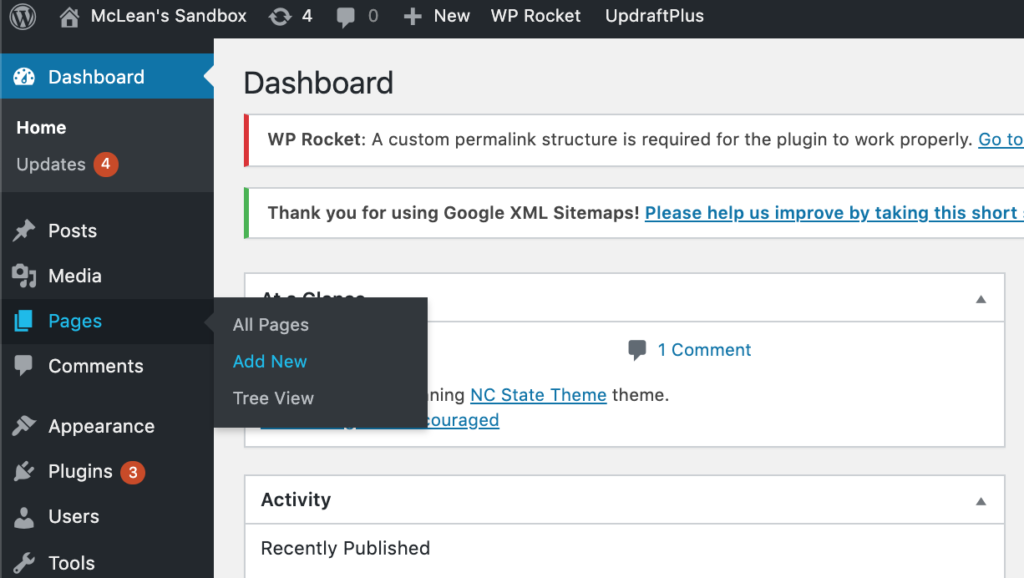
Instructions:
- From the Dashboard of your WordPress site, hover your cursor over the “Pages” link in the left-hand menu (see image above).
- From the menu that displays, click “Add new”.
- Once content has been added to the page, click “Save Draft” in the top-right corner of the page to save your work.
- Once you feel the content of your page is sufficiently built out, click “Publish…”.
- Next, decide what visibility the page will have (Public, Private, or Password Protected), and also whether the page will publish immediately or at another date.
- Finally, click “Publish” to take your page live on your site.
Need help?
Still unsure of how to create a page in WordPress? Feel free to reach out with any questions or concerns at go.ncsu.edu/ucomm-dev-request.