Creating Posts
How to create a post in WordPress.
What is a Post?
In WordPress, content exists through either “posts” or “pages”. Posts are traditionally used when writing blog entries, news articles, or any style of publication where stories are presented over time. By default, posts appear in reverse chronological order on a WordPress site’s homepage.
Use Cases
Posts are different from pages in that they are not intended to strictly display static elements to communicate information to site visitors (such as a “Homepage” or an “About” page), but should instead be used to deliver breaking news, stories, and relevant articles of interest (For information on pages, see Creating Pages).
Creating a Post
Posts are created through the back-end of WordPress via the Dashboard. To get started with creating a post, see the image below and then follow the step-by-step instructions..
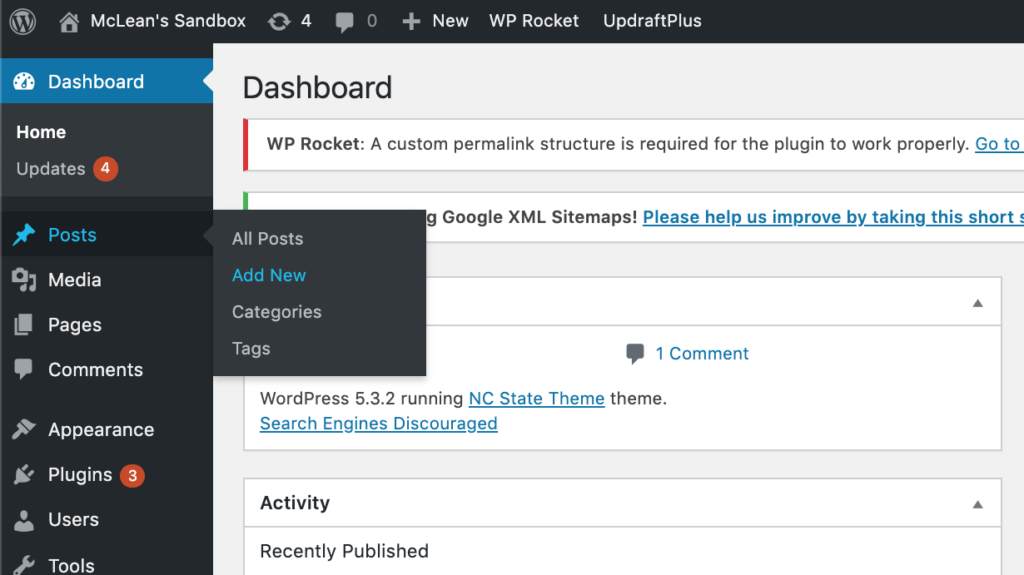
Instructions:
- From the Dashboard of your WordPress site, hover your cursor over the “Posts” link in the left-hand menu (see image above).
- From the menu that displays, click “Add new”.
- Once content has been added to the post, click “Save Draft” in the top-right corner of the post to save your work.
- Once you feel the content of your post is sufficiently built out, click “Publish…”.
- Next, decide what visibility the post will have (Public, Private, or Password Protected), and also whether the post will publish immediately or at another date.
- Finally, click “Publish” to take your post live on your site.
Note: Adding tags will help users and search engines navigate the site and find specific content. Add a few keywords to describe the post.
Need Help?
Still unsure of how to create a post in WordPress? Feel free to reach out with any questions or concerns at go.ncsu.edu/ucomm-dev-request.